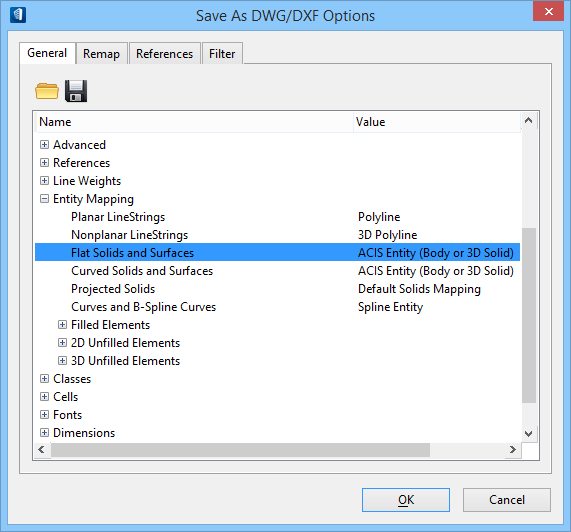To Prepare the Structural DGN Model for Export to DWG
When a Structural model in a DGN file is to be exported or Saved As a DWG based file, a few important prerequisite settings must be checked before continuing. This ensures native DWG applications are able to derive critical Structural data attached to the graphical elements being imported.
-
Select
from the backstage.
The Save As dialog appears.
-
Select DWG from the
Save as type drop list and click
Options.
This opens the Save As DWG/DXF Options dialog
- On the General tab, expand the Entity Mapping options.
- Modify the Flat Solids and Surfaces Entity Mapping option to have a value of ACIS Entity (Body or 3D Solid).
- (Optional) Modify the Curved Solids and Surfaces option in a similar fashion.